Hardware in the Loop Simulation (HITL)
Hardware-in-the-Loop (HITL or HIL) is a simulation mode in which normal PX4 firmware is run on real flight controller hardware. This approach has the benefit of testing most of the actual flight code on the real hardware.
PX4 supports HITL for multicopters (using jMAVSim or Gazebo) and fixed wing (using Gazebo or X-Plane demo/full version).
HITL-Compatible Airframes
The current set of compatible airframes vs Simulators is:
| Airframe | SYS_AUTOSTART |
X-Plane | Gazebo | jMAVSim |
|---|---|---|---|---|
| HILStar (X-Plane) | 1000 | Y | ||
| HIL Quadcopter X | 1001 | Y | Y | |
| HIL Standard VTOL QuadPlane | 1002 | Y | ||
| Standard planes | 2100 | Y | ||
| Generic Quadrotor x copter | 4001 | Y | Y | |
| DJI Flame Wheel f450 | 4011 | Y | Y |
HITL Simulation Environment
With Hardware-in-the-Loop (HITL) simulation the normal PX4 firmware is run on real hardware. The HITL configuration is slightly different for Gazebo, jMAVSim and X-Plane.
For more information see: Simulation.
JMAVSim/Gazebo HITL Environment
JMAVSim or Gazebo (running on a development computer) are connected to the flight controller hardware via USB/UART. The simulator acts as gateway to share MAVLink data between PX4 and QGroundControl.
The simulator can also be connected via UDP if the flight controller has networking support and uses a stable, low-latency connection (e.g. a wired Ethernet connection - WiFi is usually not sufficiently reliable). For example, this configuration has been tested with PX4 running on a Raspberry Pi connected via Ethernet to the computer (a startup configuration that includes the command for running jMAVSim can be found here).
Gazebo can additionally share MAVLink data with an offboard API!
The diagram below shows the simulation environment:
- A HITL configuration is selected (via QGroundControl) that doesn't start any real sensors.
- jMAVSim or Gazebo are connected to the flight controller via USB.
- The simulator is connected to QGroundControl via UDP and bridges its MAVLink messages to PX4.
- (Optional) A serial connection can be used to connect Joystick/Gamepad hardware via QGroundControl.
- (Optional - Gazebo only) Gazebo can also connect to an offboard API and bridge MAVLink messages to PX4.
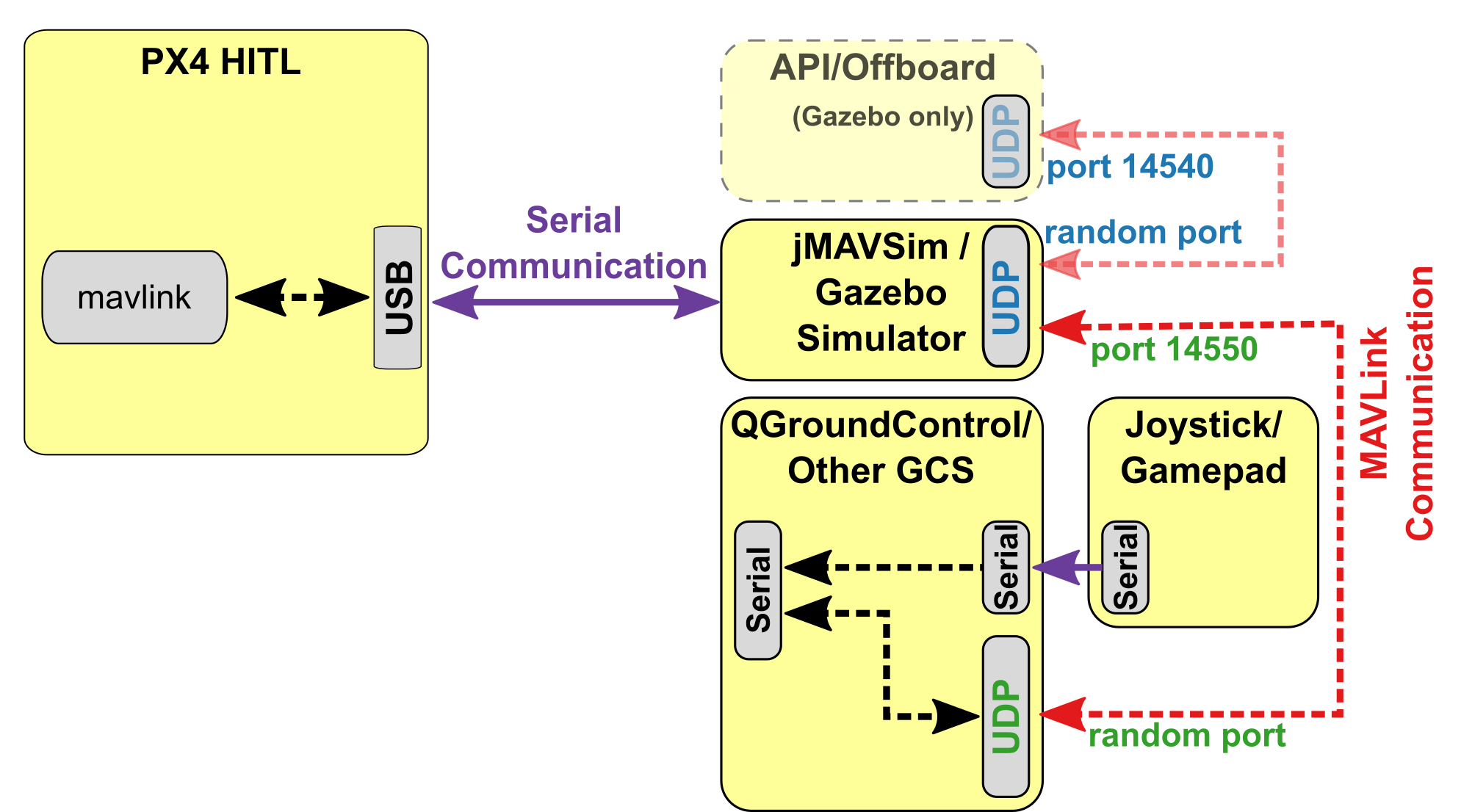
X-Plane HITL Environment
QGroundControl is connected to the flight controller hardware via USB, and acts as a gateway to forward data between the X-Plane simulator running on a development computer, PX4, and any offboard API. The diagram below shows the simulation environment:
- A HITL configuration is selected (via QGroundControl) that doesn't start any real sensors.
- QGroundControl is connected to the flight controller via USB.
- QGroundControl is connected to the simulator and offboard API via UDP.
- A serial connection is used to connect Joystick/Gamepad hardware via QGroundControl.
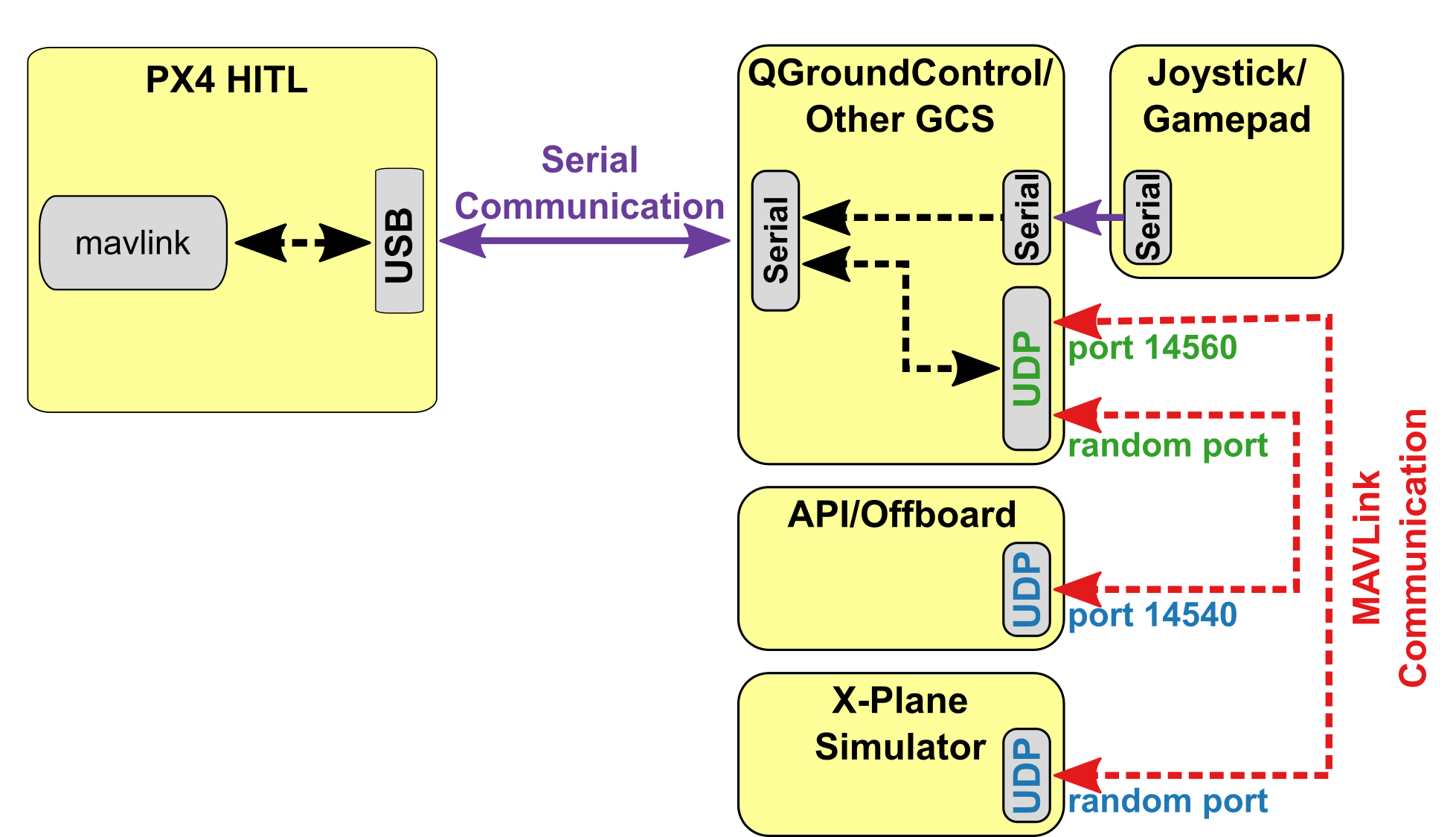
HITL vs SITL
SITL runs on a development computer in a simulated environment, and uses firmware specifically generated for that environment. Other than simulation drivers to provide fake environmental data from the simulator the system behaves normally.
By contrast, HITL runs normal PX4 firmware in "HITL mode", on normal hardware. The simulation data enters the system at a different point than for SITL. Core modules like commander and sensors have HIL modes at startup that bypass some of the normal functionality.
In summary, HITL runs PX4 on the actual hardware using standard firmware, but SITL actually executes more of the standard system code.
Setting up HITL
PX4 Configuration
- Connect the autopilot directly to QGroundControl via USB.
Enable HITL Mode
- Open Setup > Safety section.
Enable HITL mode by selecting Enabled from the HITL Enabled list:
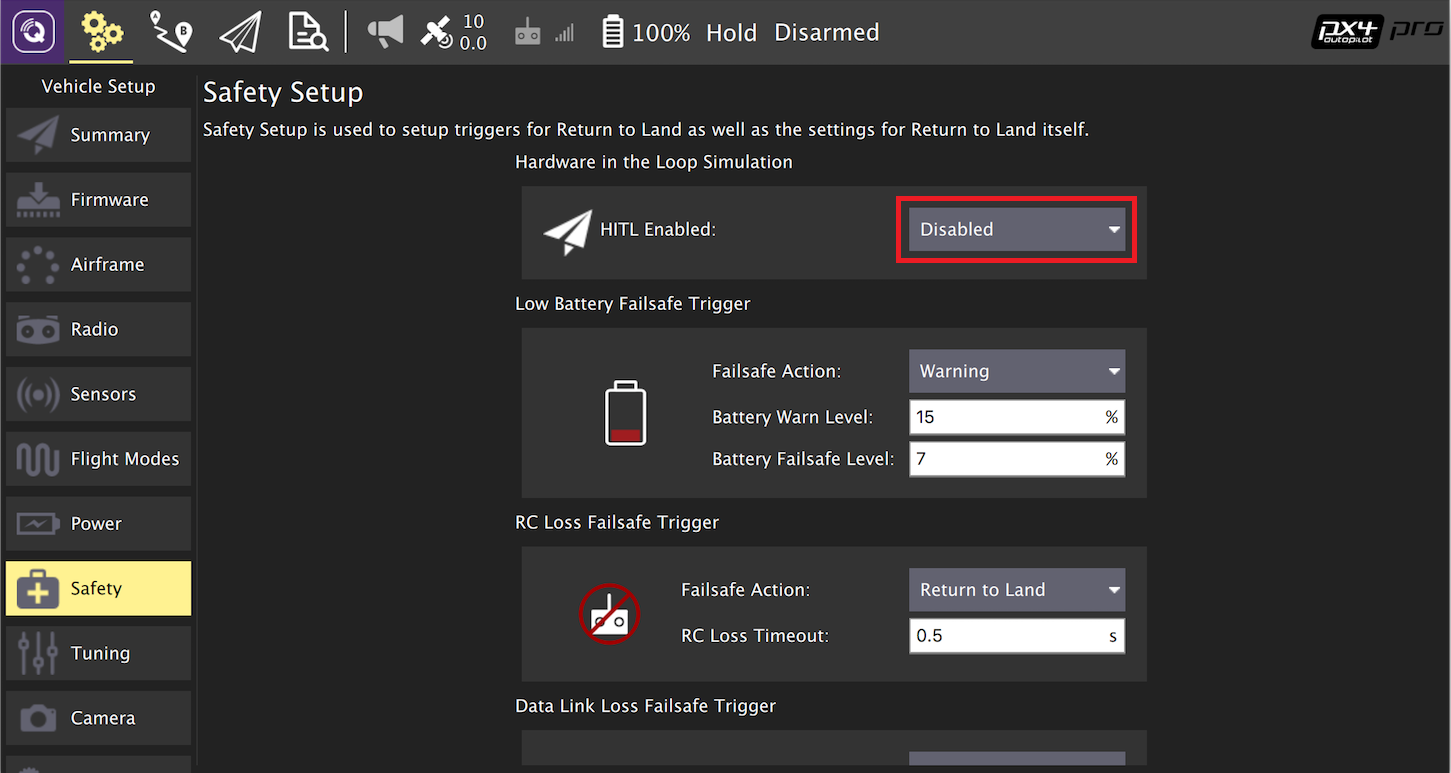
Select Airframe
- Open Setup > Airframes
Select a compatible airframe you want to test. Generally you'll select HILStar for Fixed Wing/X-Plane simulator and a HIL QuadCopter option for copters (and jMAVSim or Gazebo). Then click "Apply and Restart" on top-right of the Airframe Setup page.
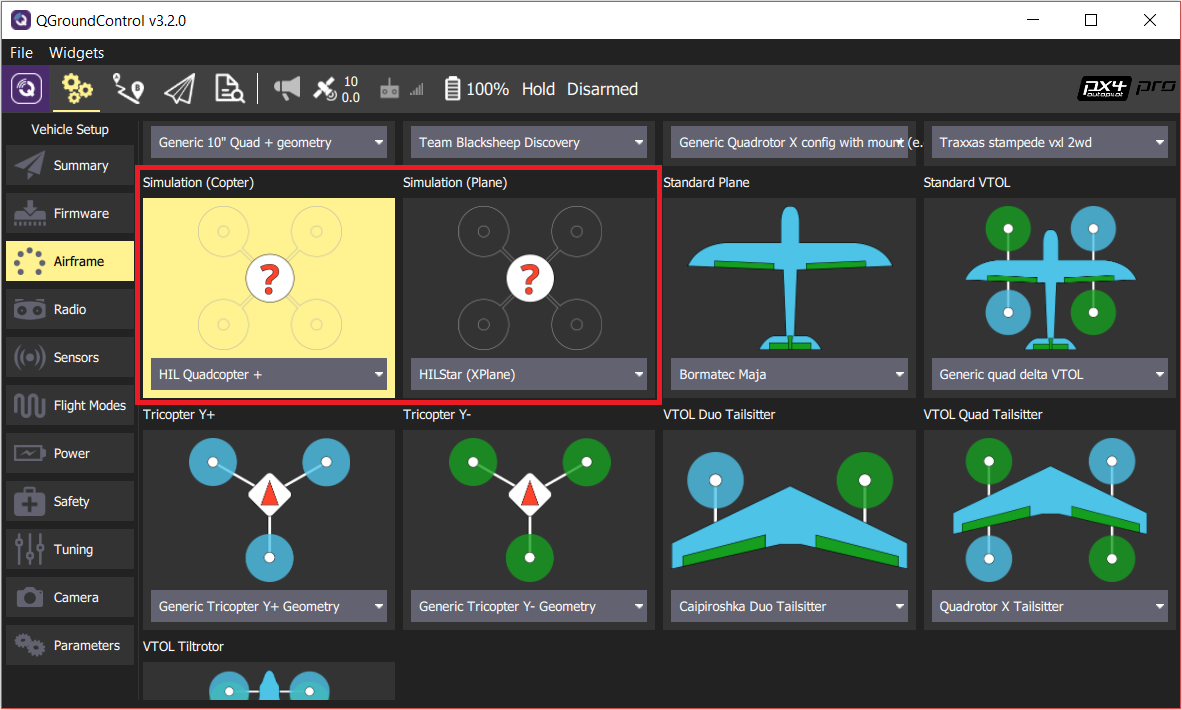
- Calibrate your RC or Joystick, if needed.
Setup UDP
Under the General tab of the settings menu, uncheck all AutoConnect boxes except for UDP.
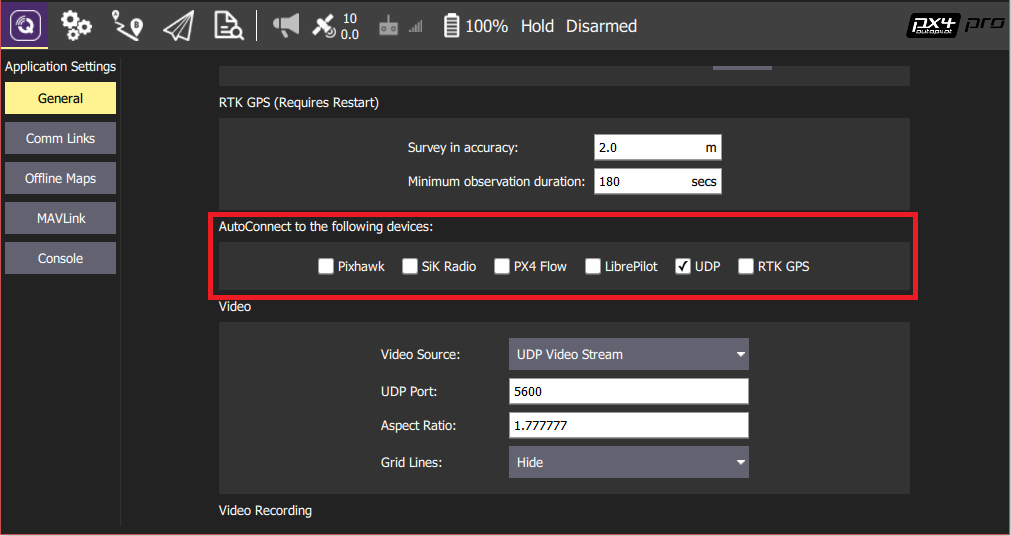
(Gazebo only) Set the
SYS_COMPANIONparameter to921600(see PX4 User Guide > Parameters for instructions on how to change parameters).(Optional) Configure Joystick and Failsafe. Set the following parameters in order to use a joystick instead of an RC remote control transmitter:
- COM_RC_IN_MODE to "Joystick/No RC Checks". This allows joystick input and disables RC input checks.
- NAV_DLL_ACT to "Disabled". This ensures that no RC failsafe actions interfere when not running HITL with a radio control.
The QGroundControl User Guide also has instructions on Joystick and Virtual Joystick setup.
Once configuration is complete, close QGroundControl and disconnect the flight controller hardware from the computer.
Simulator Setup
Follow the appropriate setup steps for your simulator in the following sections.
Gazebo
Make sure QGroundControl is not running!
Update the environment variables:
cd <Firmware_clone> make posix_sitl_default gazeboIn a new terminal, run:
source Tools/setup_gazebo.bash $(pwd) $(pwd)/build/posix_sitl_defaultOpen the vehicle model's sdf file (e.g. Tools/sitl_gazebo/models/iris/iris.sdf).
Under the
mavlink_interface pluginsection, change theserialEnabledandhil_modeparameters totrue.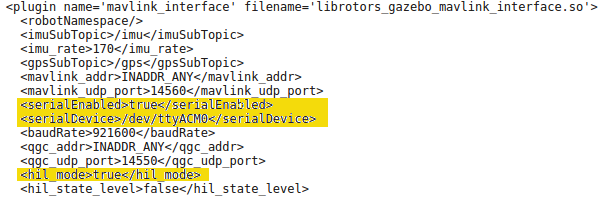
Replace the
serialDeviceparameter (/dev/ttyACM0) if necessary.The serial device depends on what port is used to connect the vehicle to the computer (this is usually
/dev/ttyACM0). An easy way to check on Ubuntu is to plug in the autopilot, open up a terminal, and typedmesg | grep "tty". The correct device will be the last one shown.Close Gazebo, connect the flight controller to the computer and wait for it to boot.
- Run Gazebo in HITL mode
gazebo Tools/sitl_gazebo/worlds/iris.world - Start QGroundControl. It should autoconnect to PX4 and Gazebo.
jMAVSim (Quadrotor only)
Make sure QGroundControl is not running!
- Connect the flight controller to the computer and wait for it to boot.
- Run jMAVSim in HITL mode (replace the serial port name
/dev/ttyACM0if necessary - e.g. on Mac OS this would be/dev/tty.usbmodem1):./Tools/jmavsim_run.sh -q -d /dev/ttyACM0 -b 921600 -r 250 - Start QGroundControl. It should autoconnect to PX4 and jMAVSim.
Using X-Plane (Fixed Wing only)
X-Plane is currently not recommended. Among other issues, the frame update rate is too slow to run the system realistically.
To set up X-Plane:
- Open X-Plane
In Settings > Data Input and Output, set these checkboxes:
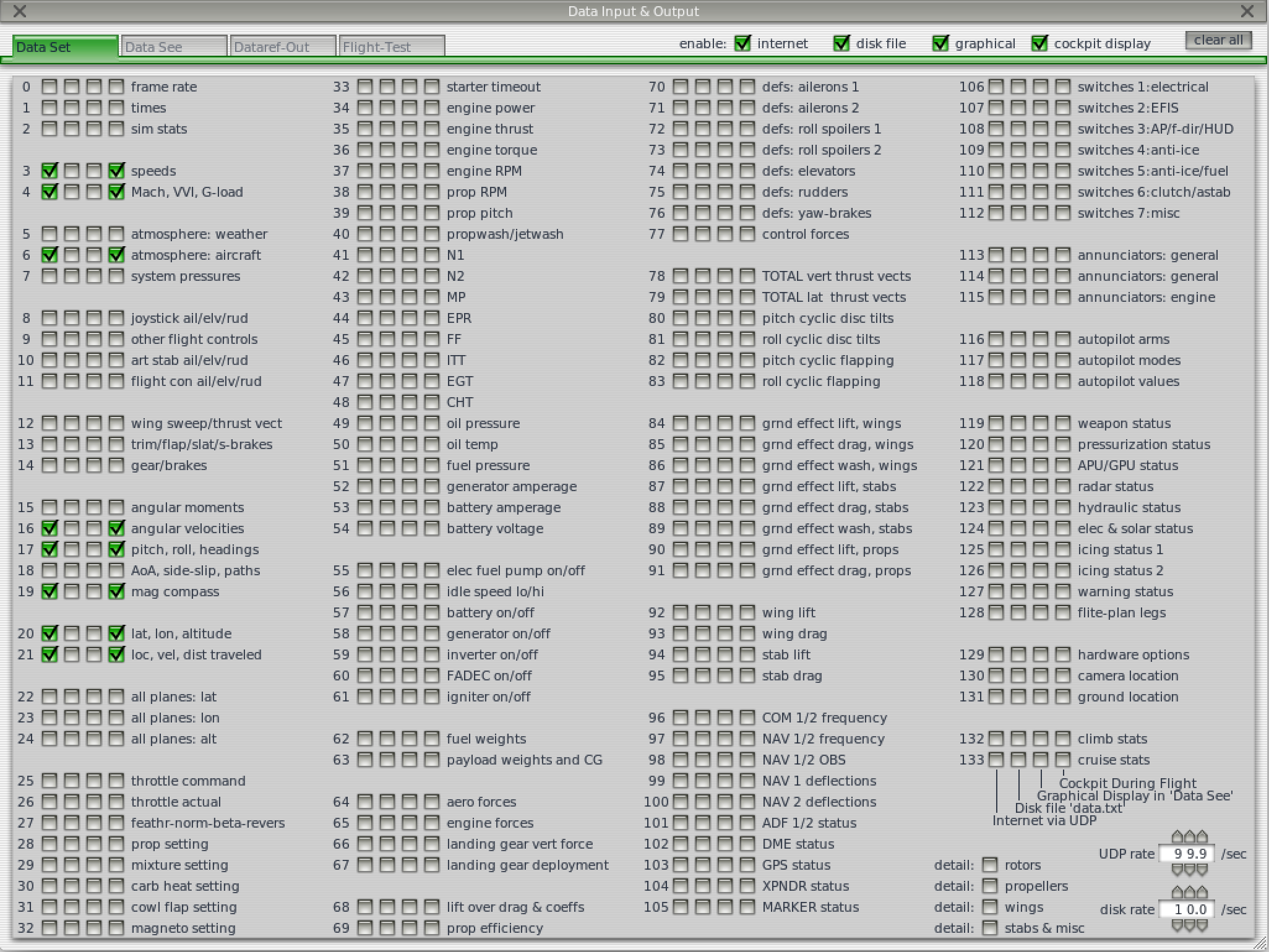
In Settings > Net Connections, in the Data tab, set localhost and port 49005 as IP address, as shown below:
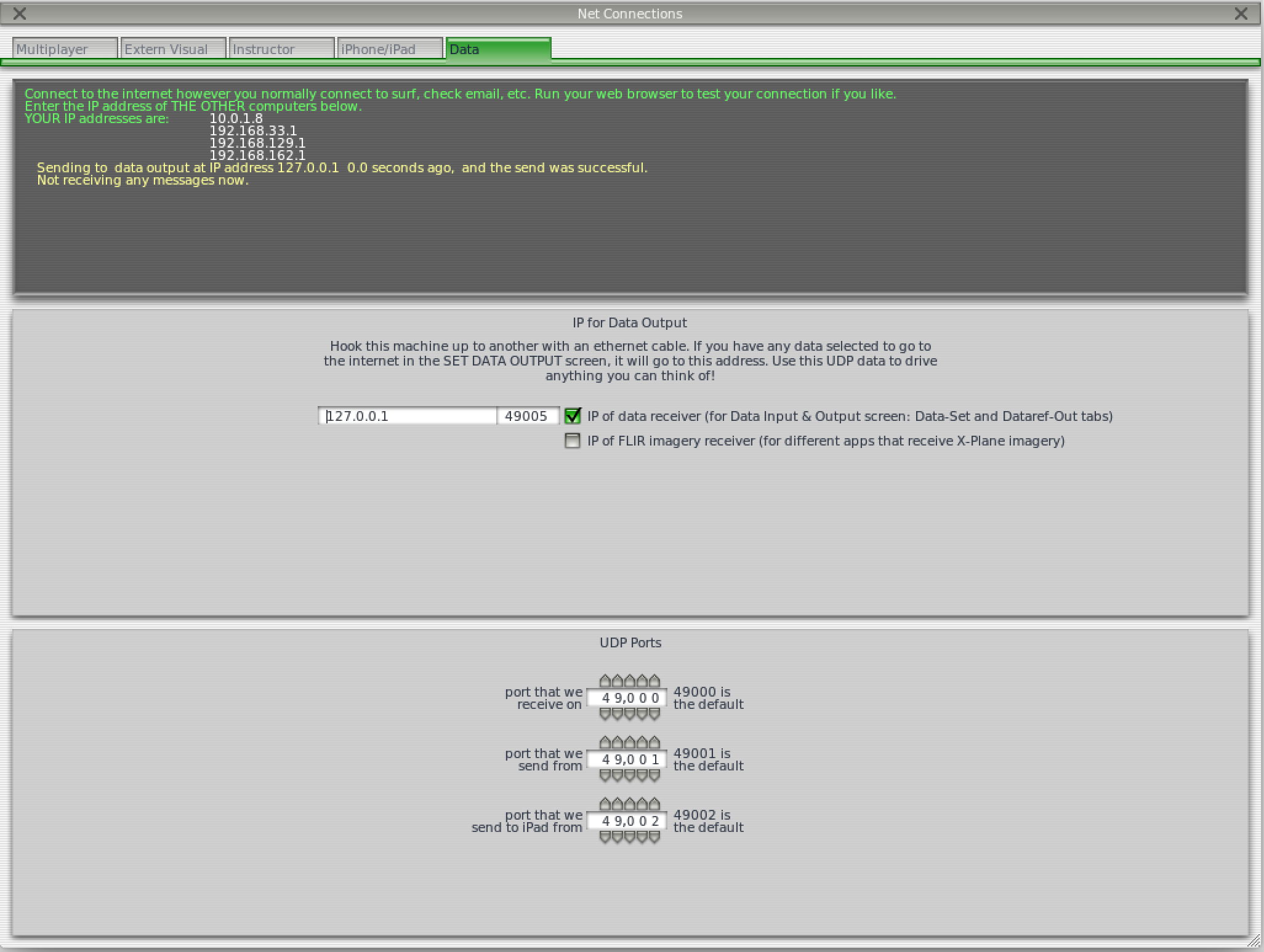
Enable X-Plane HITL in QGroundControl:
- Open QGroundControl
Open Widgets > HIL Config. Select X-Plane 10 in the drop-down and hit connect. Once the system is connected, battery status, GPS status and aircraft position should all become valid:
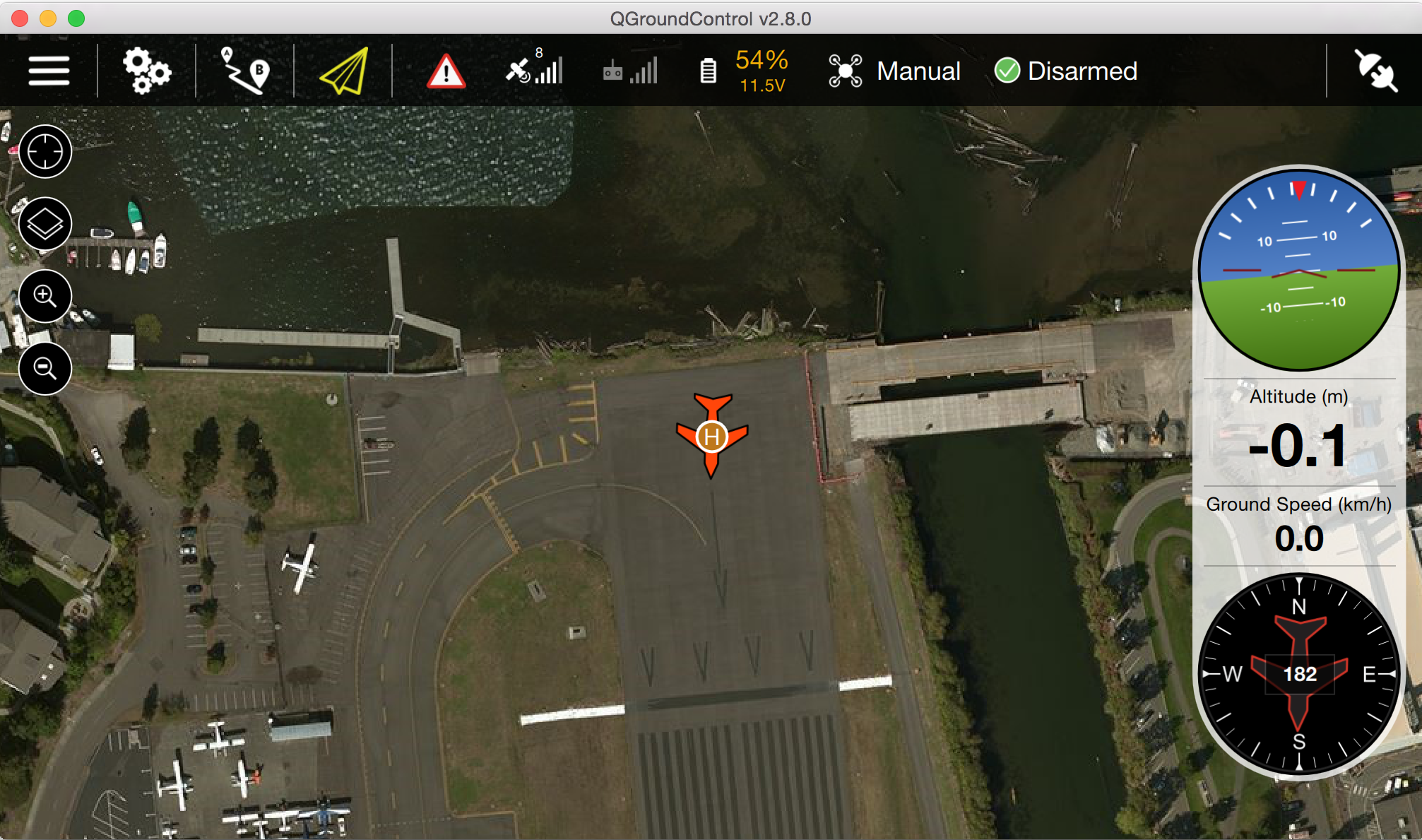
Fly an Autonomous Mission in HITL
You should be able to use QGroundControl to run missions and otherwise control the vehicle.

