Gazebo Simulation
Gazebo is a powerful 3D simulation environment for autonomous robots that is particularly suitable for testing object-avoidance and computer vision. This page describes its use with SITL and a single vehicle. Gazebo can also be used with HITL and for multi-vehicle simulation.
Supported Vehicles: Quad (Iris and Solo, Hex (Typhoon H480), Generic quad delta VTOL, Tailsitter, Plane, Rover, Submarine (coming soon!)
Gazebo is often used with ROS, a toolkit/offboard API for automating vehicle control. If you plan to use PX4 with ROS you should instead follow the instructions here to install Gazebo as part of ROS!
See Simulation for general information about simulators, the simulation environment and available simulation configuration (e.g. supported vehicles).
Installation
Gazebo 8 setup is included in our standard build instructions:
- macOS: Development Environment on Mac
- Linux: Development Environment on Linux > jMAVSim/Gazebo Simulation
- Windows: Not supported.
Additional installation instructions can be found on gazebosim.org.
Running the Simulation
You can run a simulation by starting PX4 SITL and gazebo with the airframe configuration to load (multicopters, planes, VTOL, optical flow and multi-vehicle simulations are supported).
The easiest way to do this is to open a terminal in the root directory of the PX4 Firmware repository and call make for the targets as shown in the following sections.
You can use the instructions below to keep Gazebo running and only re-launch PX4. This is quicker than restarting both.
For the full list of build targets run
make posix list_vmd_make_targets(and filter on those that start withgazebo_).
Quadrotor
cd ~/src/Firmware
make posix_sitl_default gazebo
Quadrotor with Optical Flow
make posix gazebo_iris_opt_flow
3DR Solo
make posix gazebo_solo
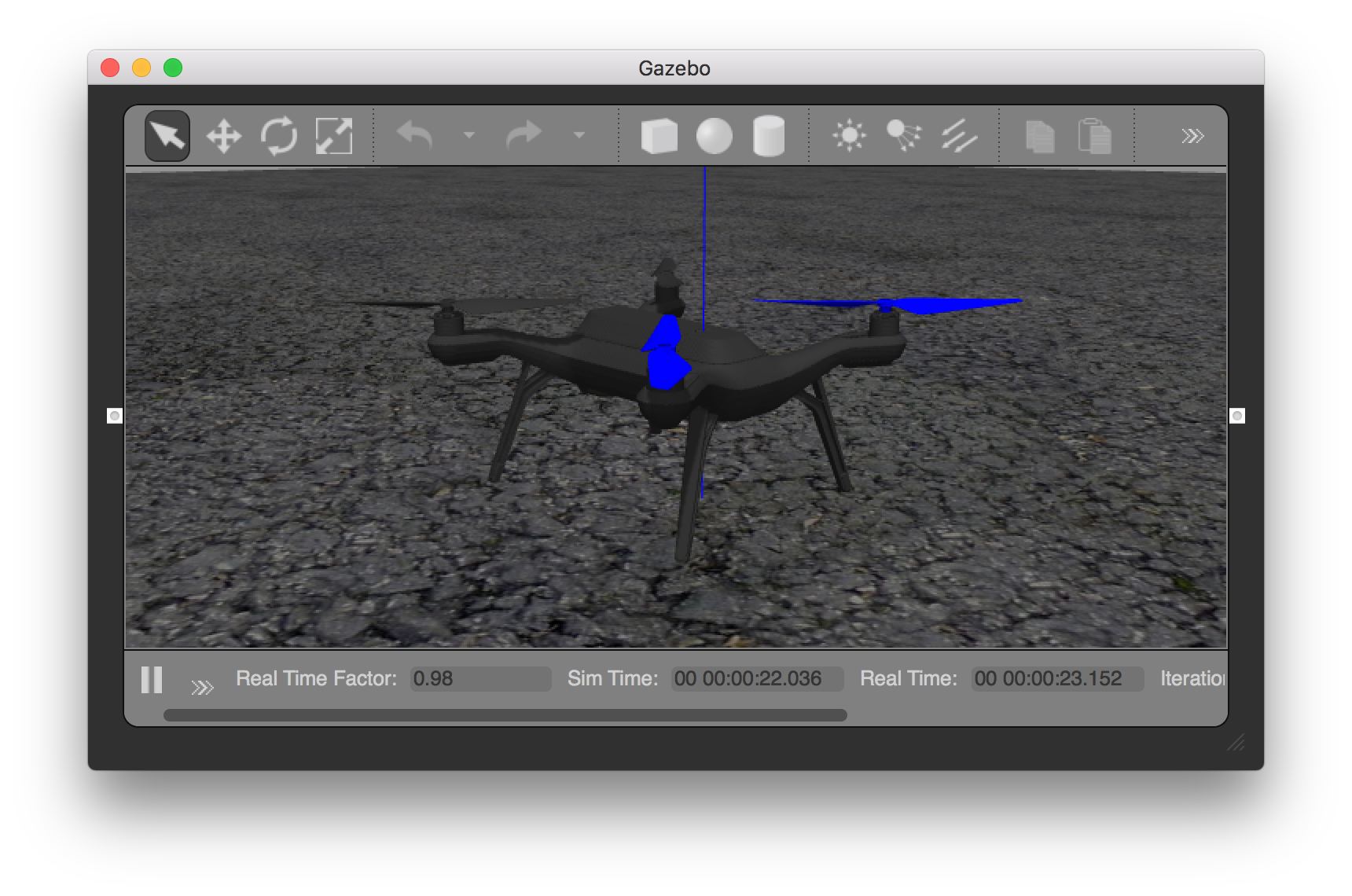
Standard Plane
make posix gazebo_plane
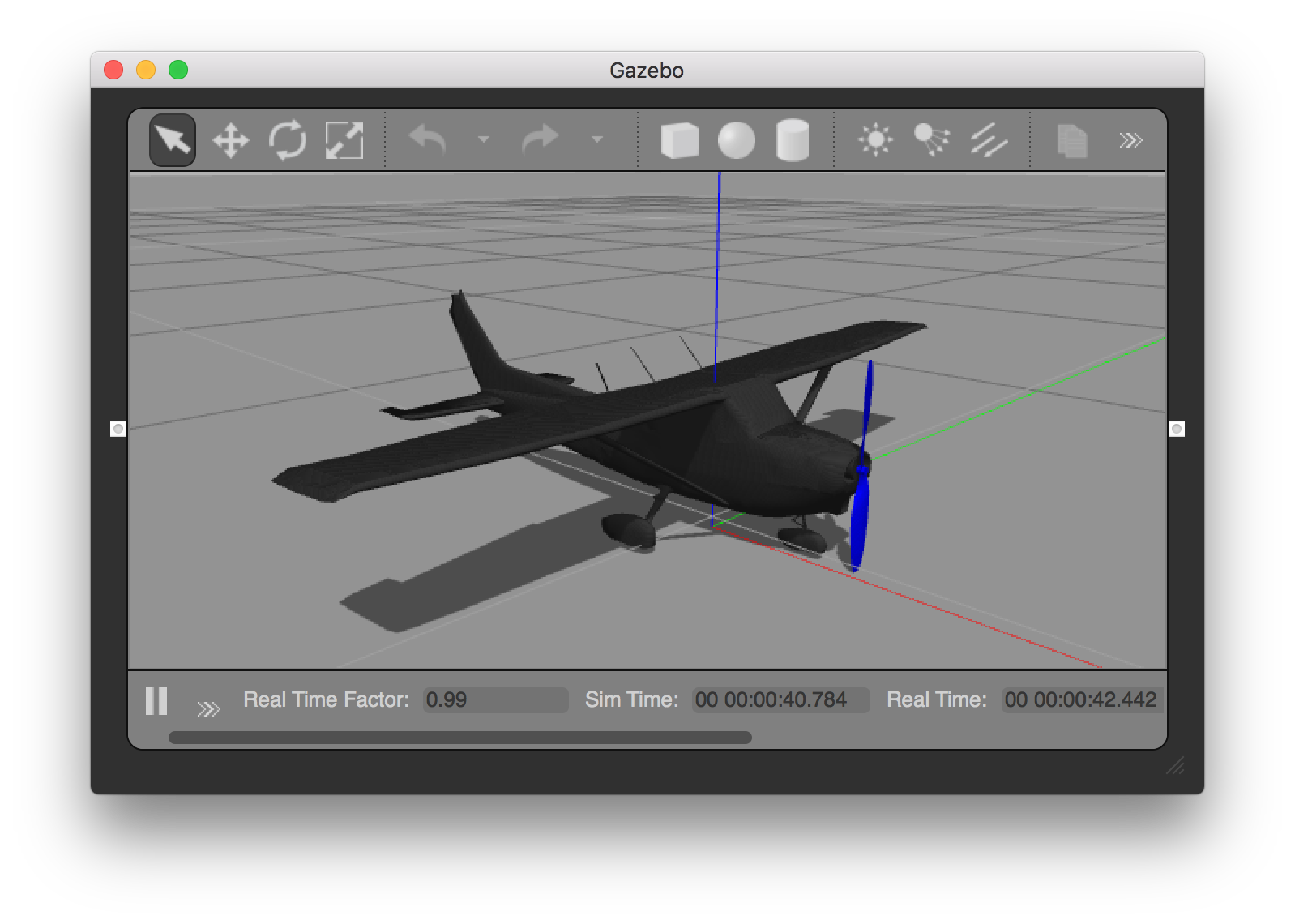
Standard VTOL
make posix_sitl_default gazebo_standard_vtol
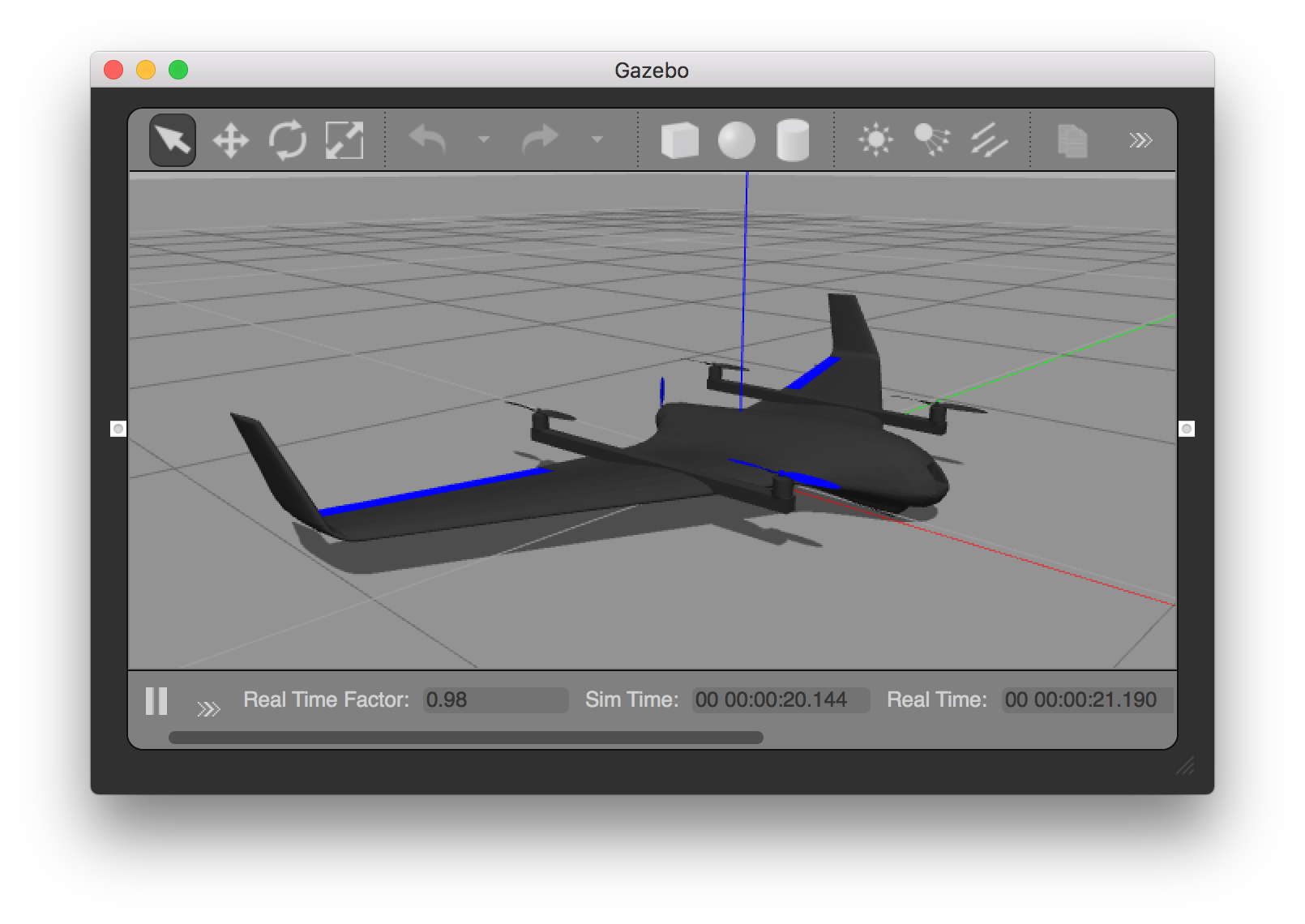
Tailsitter VTOL
make posix_sitl_default gazebo_tailsitter
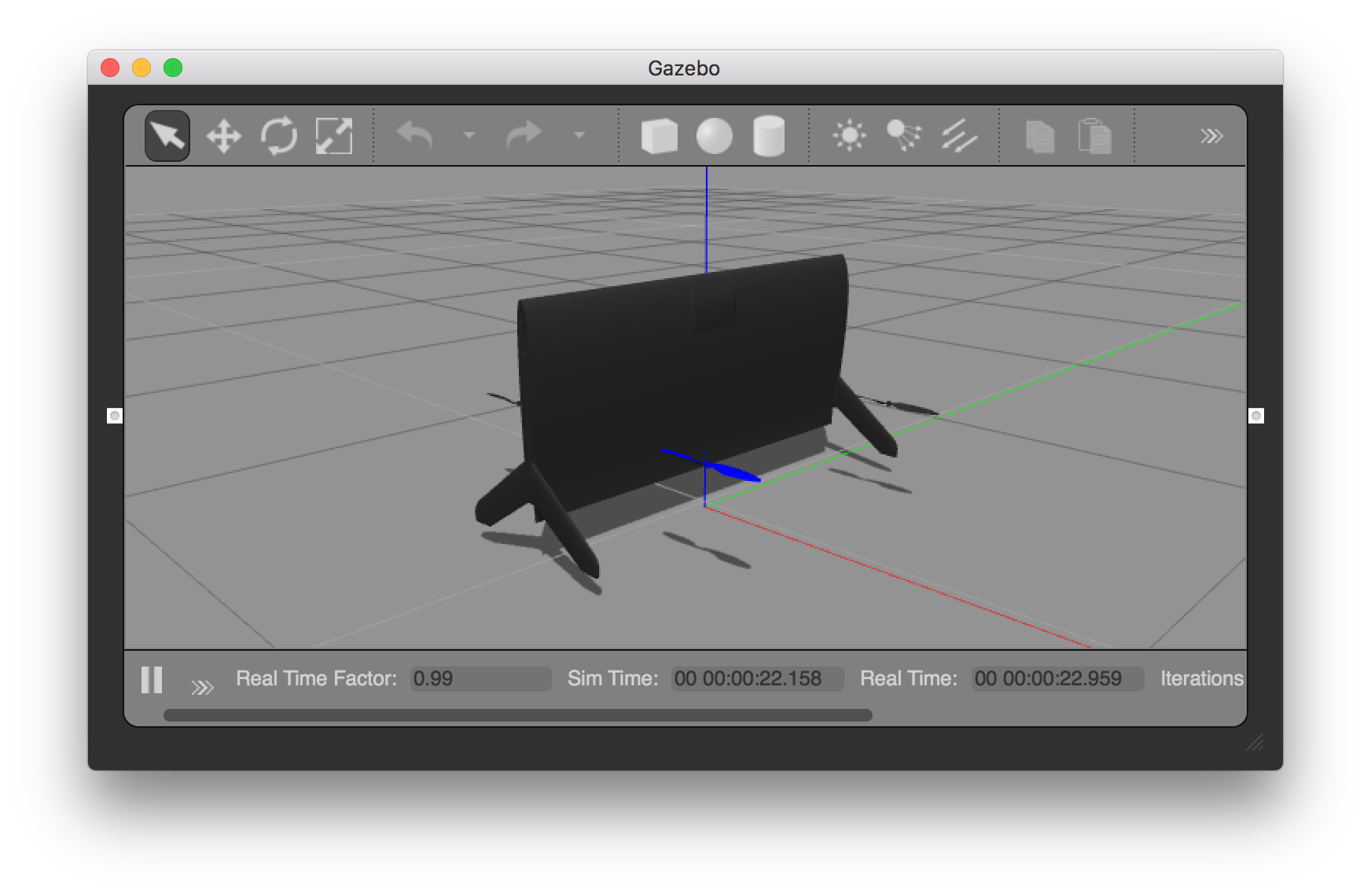
Ackerman vehicle (UGV/Rover)
make posix gazebo_rover
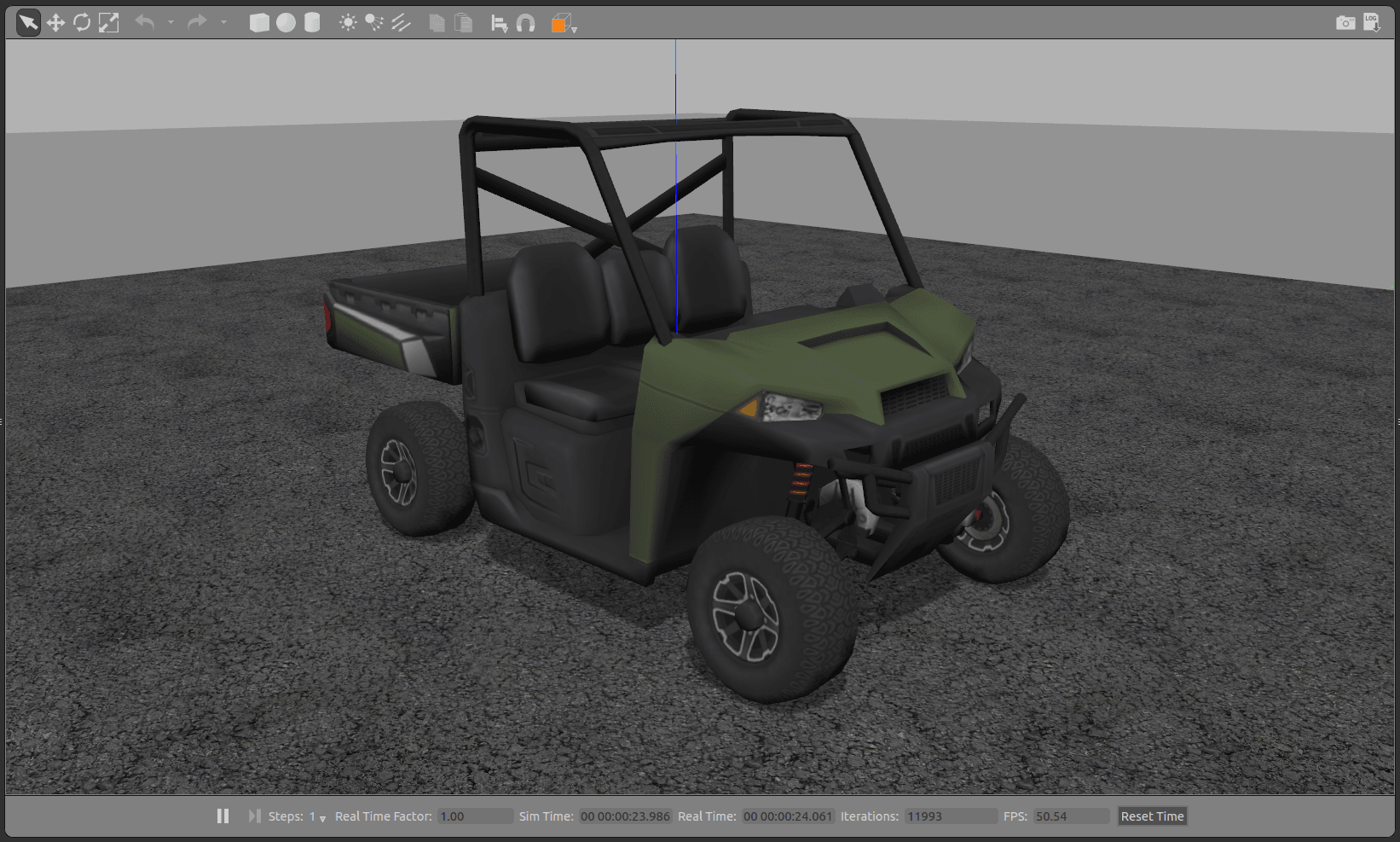
HippoCampus TUHH (UUV: Unmanned Underwater Vehicle)
make posix_sitl_default gazebo_hippocampus
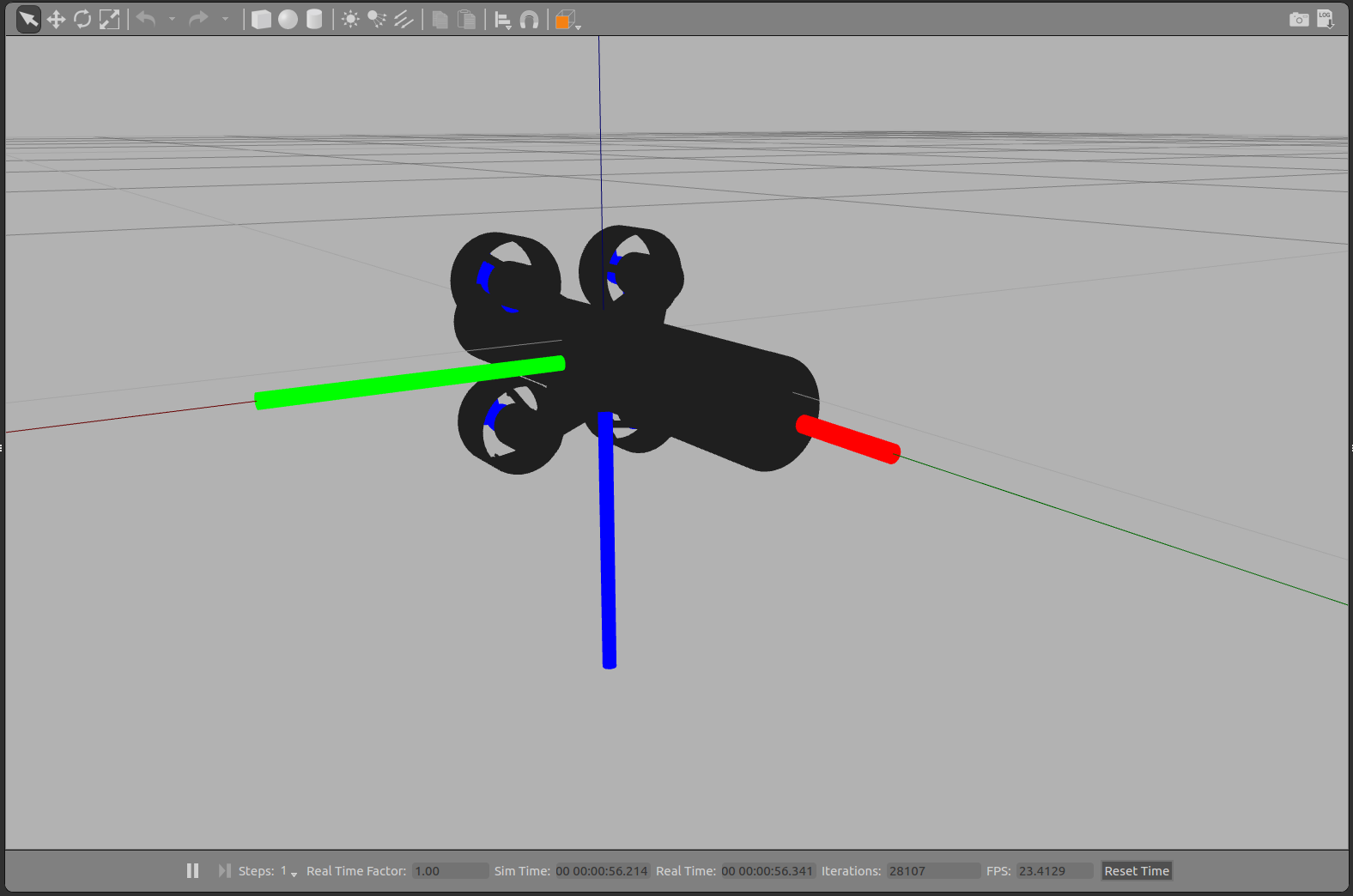
Change World
The current default world is the iris.world located in the directory worlds. The default surrounding in the iris.world uses a heightmap as ground. This ground can cause difficulty when using a distance sensor. If there are unexpected results with that heightmap, we recommend you change the model in iris.model from uneven_ground to asphalt_plane.
Taking it to the Sky
Please refer to the Installing Files and Code guide if you run into any errors.
This will bring up the PX4 shell:
[init] shell id: 140735313310464
[init] task name: px4
______ __ __ ___
| ___ \ \ \ / / / |
| |_/ / \ V / / /| |
| __/ / \ / /_| |
| | / /^\ \ \___ |
\_| \/ \/ |_/
px4 starting.
pxh>
Right-clicking the quadrotor model allows to enable follow mode from the context menu, which is handy to keep it in view.
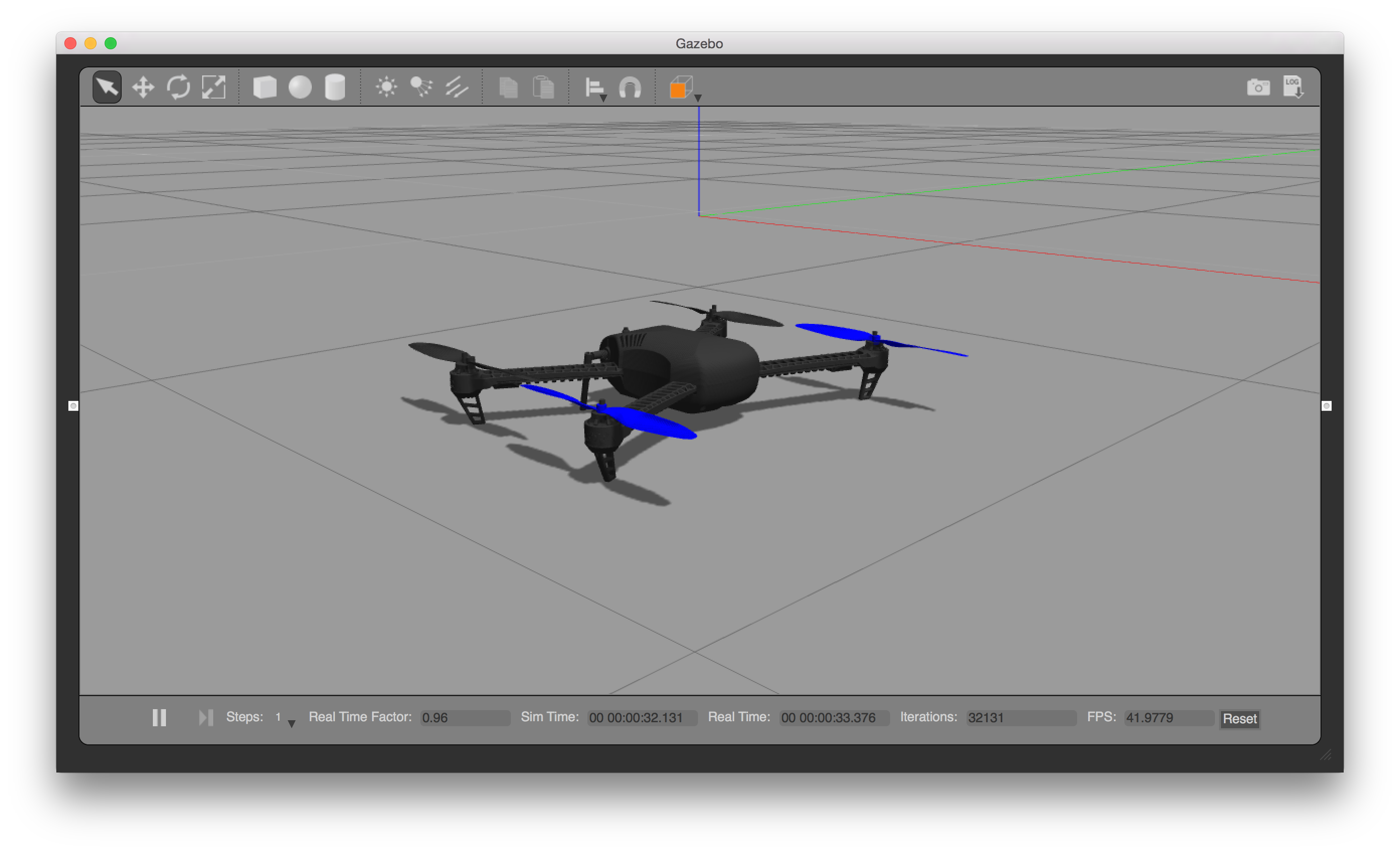
The system will print the home position once it finished intializing (telem> home: 55.7533950, 37.6254270, -0.00). You can bring it into the air by typing:
pxh> commander takeoff
Usage/Configuration Options
Set Custom Takeoff Location
The default takeoff location in SITL Gazebo can be overridden using environment variables.
The variables to set are: PX4_HOME_LAT, PX4_HOME_LON, and PX4_HOME_ALT.
As an example:
export PX4_HOME_LAT=28.452386
export PX4_HOME_LON=-13.867138
export PX4_HOME_ALT=28.5
make posix gazebo
Using a Joystick
Joystick and thumb-joystick support are supported through QGroundControl (setup instructions here).
Simulating GPS Noise
Gazebo can simulate GPS noise that is similar to that typically found in real systems (otherwise reported GPS values will be noise-free/perfect). This is useful when working on applications that might be impacted by GPS noise - e.g. precision positioning.
GPS noise is enabled if the target vehicle's SDF file contains a value for the gpsNoise element (i.e. it has the line: <gpsNoise>true</gpsNoise>). It is enabled by default in many vehicle SDF files: solo.sdf, iris.sdf, standard_vtol.sdf, delta_wing.sdf, plane.sdf, typhoon_h480, tailsitter.sdf.
To enable/disable GPS noise:
- Build any gazebo target in order to generate SDF files (for all vehicles). For example:
make posix_sitl_default gazebo_irisThe SDF files are not overwritten on subsequent builds.
- Open the SDF file for your target vehicle (e.g. ./Tools/sitl_gazebo/models/iris/iris.sdf).
- Search for the
gpsNoiseelement:<plugin name='gps_plugin' filename='libgazebo_gps_plugin.so'> <robotNamespace/> <gpsNoise>true</gpsNoise> </plugin>- If it is present, GPS is enabled. You can disable it by deleting the line:
<gpsNoise>true</gpsNoise> - If it is not preset GPS is disabled. You can enable it by adding the
gpsNoiseelement to thegps_pluginsection (as shown above).
- If it is present, GPS is enabled. You can disable it by deleting the line:
The next time you build/restart Gazebo it will use the new GPS noise setting.
Starting Gazebo and PX4 Separately
For extended development sessions it might be more convenient to start Gazebo and PX4 separately or even from within an IDE.
In addition to the existing cmake targets that run sitl_run.sh with parameters for px4 to load the correct model it creates a launcher targets named px4_<mode> that is a thin wrapper around original sitl px4 app. This thin wrapper simply embeds app arguments like current working directories and the path to the model file.
To start Gazebo and PX4 separately:
- Run gazebo (or any other sim) server and client viewers via the terminal:
make posix_sitl_default gazebo_none_ide - In your IDE select
px4_<mode>target you want to debug (e.g.px4_iris) - Start the debug session directly from IDE
This approach significantly reduces the debug cycle time because simulator (e.g. gazebo) is always running in background and you only re-run the px4 process which is very light.
Video Streaming
PX4 SITL for Gazebo supports UDP video streaming from a Gazebo camera sensor attached to a vehicle model. You can connect to this stream from QGroundControl (on UDP port 5600) and view video of the Gazebo environment from the simulated vehicle - just as you would from a real camera. The video is streamed using a gstreamer pipeline.
Video streaming from Gazebo and the Gazebo widget to turn streaming on/off are not enabled by default. This article explains how to enable them. In the near future we expect these features to be enabled by default.
Prerequisites
Install Gstreamer 1.0 and its dependencies:
sudo apt-get install $(apt-cache --names-only search ^gstreamer1.0-* | awk '{ print $1 }' | grep -v gstreamer1.0-hybris) -y
Enable GStreamer Plugin
This step will not be required once video streaming is enabled by default.
Enable the GStreamer Plugin (if disabled) by changing the BUILD_GSTREAMER_PLUGIN option to "ON" in <Firmware>/Tools/sitl_gazebo/CMakeLists.txt (as shown below):
option(BUILD_GSTREAMER_PLUGIN "enable gstreamer plugin" "ON")
Once the plugin is enabled you can run SITL with Gazebo in the normal way:
make clean
make posix gazebo_typhoon_h480
How to View Gazebo Video
The easiest way to view the SITL/Gazebo camera video stream is in QGroundControl. Simply open Settings > General and set Video Source to UDP Video Stream and UDP Port to 5600:
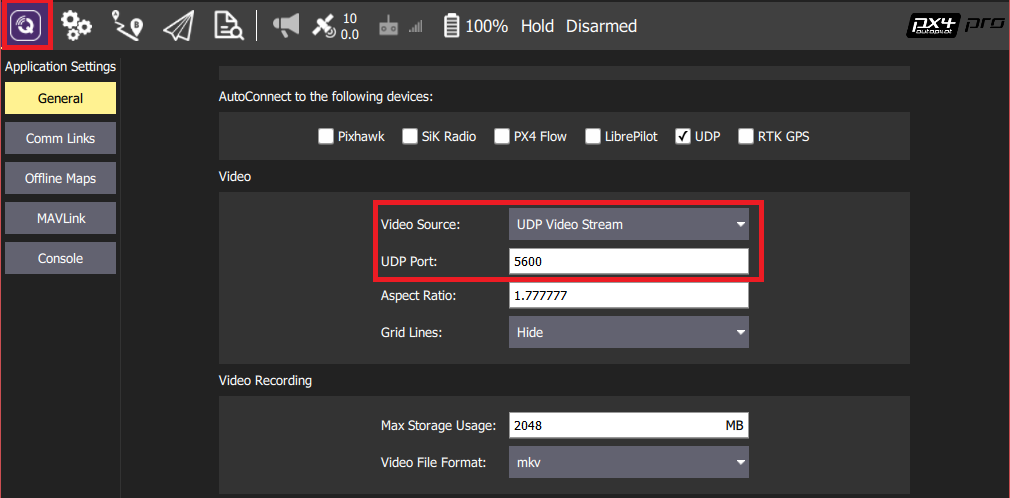
The video from Gazebo should then display in QGroundControl just as it would from a real camera.
It is also possible to view the video using the Gstreamer Pipeline. Simply enter the following terminal command:
gst-launch-1.0 -v udpsrc port=5600 caps='application/x-rtp, media=(string)video, clock-rate=(int)90000, encoding-name=(string)H264'
! rtph264depay ! avdec_h264 ! videoconvert ! autovideosink fps-update-interval=1000 sync=false
Gazebo GUI to Start/Stop Video Streaming
This feature is supported for Gazebo version 7.
Video streaming can be enabled/disabled using the Gazebo UI Video ON/OFF button.
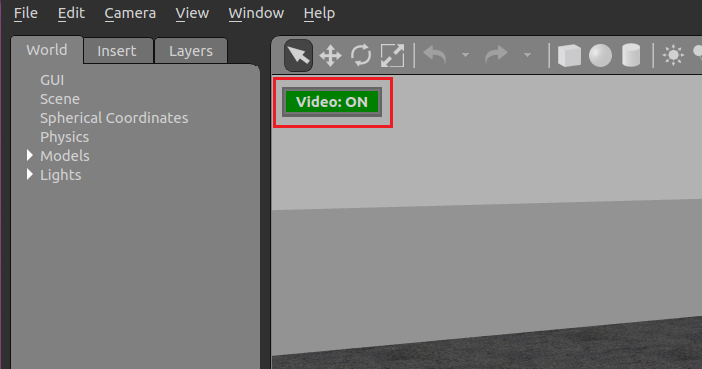
To enable the button:
- Open the "world" file to be modified (e.g. <Firmware>/Tools/sitl_gazebo/worlds/typhoon_h480.world).
Within the default
world name="default"section, add theguisection for thelibgazebo_video_stream_widget(as shown below):<?xml version="1.0" ?> <sdf version="1.5"> <world name="default"><gui> <plugin name="video_widget" filename="libgazebo_video_stream_widget.so"/> </gui><!-- A global light source --> <include> ...This section present in typhoon_h480.world - you just need to uncomment the section.
Rebuild SITL:
make clean make posix gazebo_typhoon_h480
Extending and Customizing
To extend or customize the simulation interface, edit the files in the Tools/sitl_gazebo folder. The code is available on the sitl_gazebo repository on Github.
The build system enforces the correct GIT submodules, including the simulator. It will not overwrite changes in files in the directory.
Interfacing to ROS
The simulation can be interfaced to ROS the same way as onboard a real vehicle.

