Development Environment on Ubuntu LTS / Debian Linux
Ubuntu Linux LTS (16.04) is the standard/preferred Linux development OS. It allows you to build for all PX4 targets (NuttX based hardware, Qualcomm Snapdragon Flight hardware, Linux-based hardware, Simulation, ROS).
The following instructions explain how to manually set up a development environment each of the supported targets.
We recommend that you use the Convenience bash scripts to install the Simulators and/or NuttX toolchain (this is easier than typing in the instructions below). Then follow just the additional instructions for other targets (e.g. Qualcomm Snapdragon Flight, Bebop, Raspberry Pi, etc.)
Convenience Bash Scripts
We've created a number of bash scripts that you can use to install the Simulators and/or NuttX toolchain. All the scripts install the Qt Creator IDE, Ninja Build System, Common Dependencies, FastRTPS, and also download the PX4 source to your computer (~/src/Firmware).
The scripts have been tested on a clean Ubuntu 16.04 LTS installation. They may not work as expected if installed on top of an existing system.
The scripts are:
ubuntu_sim_common_deps.sh: Common Dependencies, jMAVSim simulator
- This script contains the common dependencies for all PX4 build targets. It is automatically downloaded and run when you call any of the other scripts.
- You can run this before installing the remaining dependencies for Qualcomm Snapdragon Flight or Raspberry Pi/Parrot Bebop.
ubuntu_sim.sh: ubuntu_sim_common_deps.sh + Gazebo8 simulator.
- ubuntu_sim_nuttx.sh: ubuntu_sim.sh + NuttX tools.
- This requires computer restart on completion.
- ubuntu_sim_ros_gazebo.sh: ubuntu_sim_common_deps.sh + ROS/Gazebo and MAVROS.
- ROS Kinetic is installed with Gazebo7 by default (we have chosen to use the default rather than Gazebo 8 to simplify ROS development).
- Your catkin (ROS build system) workspace is created at ~/catkin_ws/.
How to use the scripts
To use the scripts:
- Make the user a member of the group "dialout" (this only has to be done once):
- Open a terminal and enter the following command:
sudo usermod -a -G dialout $USER - Logout and login again (the change is only made after a new login).
- Open a terminal and enter the following command:
- Download the desired script
- Run the script in a bash shell (e.g. to run ubuntu_sim.sh):
source ubuntu_sim.sh
Permission Setup
Never ever fix permission problems by using
sudo. It will create more permission problems in the process and require a system re-installation to fix them.
The user needs to be part of the group "dialout":
sudo usermod -a -G dialout $USER
Then logout and login again (the change is only made after a new login).
Remove the modemmanager
Ubuntu comes with a serial modem manager which interferes heavily with any robotics related use of a serial port (or USB serial). It can removed/deinstalled without side effects:
sudo apt-get remove modemmanager
Common Dependencies
Update the package list and install the following dependencies for all PX4 build targets.
sudo apt-get update -y
sudo apt-get install git zip qtcreator cmake \
build-essential genromfs ninja-build -y
# Required python packages
sudo apt-get install python-argparse \
python-empy python-toml python-numpy \
python-dev python-pip -y
sudo -H pip install --upgrade pip
sudo -H pip install pandas jinja2 pyserial
You may also wish to install pyulog. This is is a useful python package that contains scripts to parse ULog files and display them.
# optional python tools
sudo -H pip install pyulog
Ninja Build System
Ninja is a faster build system than Make and the PX4 CMake generators support it.
On Ubuntu Linux you can install this automatically from normal repos.
sudo apt-get install ninja-build -y
Other systems may not include Ninja in the package manager. In this case an alternative is to download the binary and add it to your path:
mkdir -p $HOME/ninja
cd $HOME/ninja
wget https://github.com/martine/ninja/releases/download/v1.6.0/ninja-linux.zip
unzip ninja-linux.zip
rm ninja-linux.zip
exportline="export PATH=$HOME/ninja:\$PATH"
if grep -Fxq "$exportline" ~/.profile; then echo nothing to do ; else echo $exportline >> ~/.profile; fi
. ~/.profile
FastRTPS installation
eProsima Fast RTPS is a C++ implementation of the RTPS (Real Time Publish Subscribe) protocol. FastRTPS is used, via the RTPS/ROS2 Interface: PX4-FastRTPS Bridge, to allow PX4 uORB topics to be shared with offboard components.
The following instructions can be used to install the FastRTPS 1.5 binaries to your home directory.
wget http://www.eprosima.com/index.php/component/ars/repository/eprosima-fast-rtps/eprosima-fast-rtps-1-5-0/eprosima_fastrtps-1-5-0-linux-tar-gz -O eprosima_fastrtps-1-5-0-linux.tar.gz
tar -xzf eprosima_fastrtps-1-5-0-linux.tar.gz eProsima_FastRTPS-1.5.0-Linux/
tar -xzf eprosima_fastrtps-1-5-0-linux.tar.gz requiredcomponents
tar -xzf requiredcomponents/eProsima_FastCDR-1.0.7-Linux.tar.gz
In the following lines where we compile the FastCDR and FastRTPS libraries, the
makecommand is issued with the-j2option. This option defines the number of parallel threads (orjobs) that are used to compile the source code. Change-j2to-j<number_of_cpu_cores_in_your_system>to speed up the compilation of the libraries.
cd eProsima_FastCDR-1.0.7-Linux; ./configure --libdir=/usr/lib; make -j2; sudo make install
cd ..
cd eProsima_FastRTPS-1.5.0-Linux; ./configure --libdir=/usr/lib; make -j2; sudo make install
cd ..
rm -rf requiredcomponents eprosima_fastrtps-1-5-0-linux.tar.gz
More "generic" instructions, which additionally cover installation from source, can be found here: Fast RTPS installation.
Simulation Dependencies
The dependencies for the Gazebo and jMAVSim simulators listed below. You should minimally install jMAVSim to make it easy to test the installation. Additional information about these and other supported simulators is covered in: Simulation.
jMAVSim
Install the dependencies for jMAVSim Simulation.
# jMAVSim simulator
sudo apt-get install ant openjdk-8-jdk openjdk-8-jre -y
Gazebo
If you're going work with ROS then follow the ROS/Gazebo instructions in the following section (these install Gazebo automatically, as part of the ROS installation).
Install the dependencies for Gazebo Simulation.
# Gazebo simulator
sudo apt-get install protobuf-compiler libeigen3-dev libopencv-dev -y
sudo sh -c 'echo "deb http://packages.osrfoundation.org/gazebo/ubuntu-stable `lsb_release -cs` main" > /etc/apt/sources.list.d/gazebo-stable.list'
## Setup keys
wget http://packages.osrfoundation.org/gazebo.key -O - | sudo apt-key add -
## Update the debian database:
sudo apt-get update -y
## Install Gazebo9
sudo apt-get install gazebo9 -y
## For developers (who work on top of Gazebo) one extra package
sudo apt-get install libgazebo9-dev -y
PX4 works with Gazebo 7, 8, and 9. The installation instructions above are for installing Gazebo 9.
ROS/Gazebo
Install the dependencies for ROS/Gazebo ("Kinetic"). These include Gazebo7 (at time of writing, the default version that comes with ROS). The instructions come from the ROS Wiki Ubuntu page.
# ROS Kinetic/Gazebo
## Gazebo dependencies
sudo apt-get install protobuf-compiler libeigen3-dev libopencv-dev -y
## ROS Gazebo: http://wiki.ros.org/kinetic/Installation/Ubuntu
## Setup keys
sudo sh -c 'echo "deb http://packages.ros.org/ros/ubuntu $(lsb_release -sc) main" > /etc/apt/sources.list.d/ros-latest.list'
sudo apt-key adv --keyserver hkp://ha.pool.sks-keyservers.net:80 --recv-key 421C365BD9FF1F717815A3895523BAEEB01FA116
## For keyserver connection problems substitute hkp://pgp.mit.edu:80 or hkp://keyserver.ubuntu.com:80 above.
sudo apt-get update
## Get ROS/Gazebo
sudo apt-get install ros-kinetic-desktop-full -y
## Initialize rosdep
sudo rosdep init
rosdep update
## Setup environment variables
rossource="source /opt/ros/kinetic/setup.bash"
if grep -Fxq "$rossource" ~/.bashrc; then echo ROS setup.bash already in .bashrc;
else echo "$rossource" >> ~/.bashrc; fi
source ~/.bashrc
## Get rosinstall
sudo apt-get install python-rosinstall -y
Install the MAVROS (MAVLink on ROS) package. This enables MAVLink communication between computers running ROS, MAVLink enabled autopilots, and MAVLink enabled GCS.
MAVROS can be installed as an ubuntu package or from source. Source is recommended for developers.
## Create catkin workspace (ROS build system)
mkdir -p ~/catkin_ws/src
cd ~/catkin_ws
## Install dependencies
sudo apt-get install python-wstool python-rosinstall-generator python-catkin-tools -y
## Initialise wstool
wstool init ~/catkin_ws/src
## Build MAVROS
### Get source (upstream - released)
rosinstall_generator --upstream mavros | tee /tmp/mavros.rosinstall
### Get latest released mavlink package
rosinstall_generator mavlink | tee -a /tmp/mavros.rosinstall
### Setup workspace & install deps
wstool merge -t src /tmp/mavros.rosinstall
wstool update -t src
rosdep install --from-paths src --ignore-src --rosdistro kinetic -y
If you use an ubuntu-based distro and the command
rosdep install --from-paths src --ignore-src --rosdistro kinetic -yfails, you can try to force the command to run by executingrosdep install --from-paths src --ignore-src --rosdistro kinetic -y --os ubuntu:xenial
## Build!
catkin build
## Re-source environment to reflect new packages/build environment
catkin_ws_source="source ~/catkin_ws/devel/setup.bash"
if grep -Fxq "$catkin_ws_source" ~/.bashrc; then echo ROS catkin_ws setup.bash already in .bashrc;
else echo "$catkin_ws_source" >> ~/.bashrc; fi
source ~/.bashrc
NuttX-based Hardware
Install the following dependencies to build for NuttX based hardware: Pixhawk, Pixfalcon, Pixracer, Pixhawk 3, Intel® Aero Ready to Fly Drone.
Packages with specified versions should be installed with the specified package version.
sudo apt-get install python-serial openocd \
flex bison libncurses5-dev autoconf texinfo \
libftdi-dev libtool zlib1g-dev -y
Remove any old versions of the arm-none-eabi toolchain.
sudo apt-get remove gcc-arm-none-eabi gdb-arm-none-eabi binutils-arm-none-eabi gcc-arm-embedded
sudo add-apt-repository --remove ppa:team-gcc-arm-embedded/ppa
Execute the script below to install GCC 7-2017-q4:
pushd .
cd ~
wget https://armkeil.blob.core.windows.net/developer/Files/downloads/gnu-rm/7-2017q4/gcc-arm-none-eabi-7-2017-q4-major-linux.tar.bz2
tar -jxf gcc-arm-none-eabi-7-2017-q4-major-linux.tar.bz2
exportline="export PATH=$HOME/gcc-arm-none-eabi-7-2017-q4-major/bin:\$PATH"
if grep -Fxq "$exportline" ~/.profile; then echo nothing to do ; else echo $exportline >> ~/.profile; fi
popd
Now restart your machine.
Troubleshooting
Check the version by entering the following command:
arm-none-eabi-gcc --version
The output should be something similar to:
arm-none-eabi-gcc (GNU Tools for Arm Embedded Processors 7-2017-q4-major) 7.2.1 20170904 (release) [ARM/embedded-7-branch revision 255204]
Copyright (C) 2017 Free Software Foundation, Inc.
This is free software; see the source for copying conditions. There is NO
warranty; not even for MERCHANTABILITY or FITNESS FOR A PARTICULAR PURPOSE.
Snapdragon Flight
Setup instructions for Snapdragon Flight are provided in the PX4 User Guide:
Raspberry Pi Hardware
Developers working on Raspberry Pi hardware need to download a ARMv7 cross-compiler, either GCC or clang.
The current recommended toolchain for raspbian can be cloned from https://github.com/raspberrypi/tools.git (at time of writing 4.9.3).
The PATH environmental variable should include the path to the gcc cross-compiler collection of tools (e.g. gcc, g++, strip) prefixed with arm-linux-gnueabihf-.
git clone https://github.com/raspberrypi/tools.git ${HOME}/rpi-tools
# test compiler
$HOME/rpi-tools/arm-bcm2708/gcc-linaro-arm-linux-gnueabihf-raspbian-x64/bin/arm-linux-gnueabihf-gcc -v
# permanently update PATH variable by modifying ~/.profile
echo 'export PATH=$PATH:$HOME/rpi-tools/arm-bcm2708/gcc-linaro-arm-linux-gnueabihf-raspbian-x64/bin' >> ~/.profile
# update PATH variable only for this session
export PATH=$PATH:$HOME/rpi-tools/arm-bcm2708/gcc-linaro-arm-linux-gnueabihf-raspbian-x64/bin
clang
In order to use clang, you also need GCC.
Download clang for your specific distribution from LLVM Download page and unpack it.
Assuming that you've unpacked clang to CLANG_DIR, and clang binary is available in CLANG_DIR/bin, and you have the GCC cross-compiler in GCC_DIR, you will need to setup the symlinks for clang in the GCC_DIR bin dir, and add GCC_DIR/bin to PATH.
Example below for building PX4 firmware out of tree, using CMake.
ln -s <CLANG_DIR>/bin/clang <GCC_DIR>/bin/clang
ln -s <CLANG_DIR>/bin/clang++ <GCC_DIR>/bin/clang++
export PATH=<GCC_DIR>/bin:$PATH
cd <PATH-TO-PX4-SRC>
mkdir build/posix_rpi_cross_clang
cd build/posix_rpi_cross_clang
cmake \
-G"Unix Makefiles" \
-DCONFIG=posix_rpi_cross \
-DCMAKE_C_COMPILER=clang \
-DCMAKE_CXX_COMPILER=clang++ \
..
Native Builds
Additional developer information for using PX4 on Raspberry Pi (including building PX4 natively) can be found here: Raspberry Pi 2/3 Navio2 Autopilot.
Parrot Bebop
Developers working with the Parrot Bebop should install the RPi Linux Toolchain. Follow the description under Raspberry Pi hardware.
Next, install ADB.
sudo apt-get install android-tools-adb -y
Ground Control Software
Download and install the QGroundControl Daily Build.
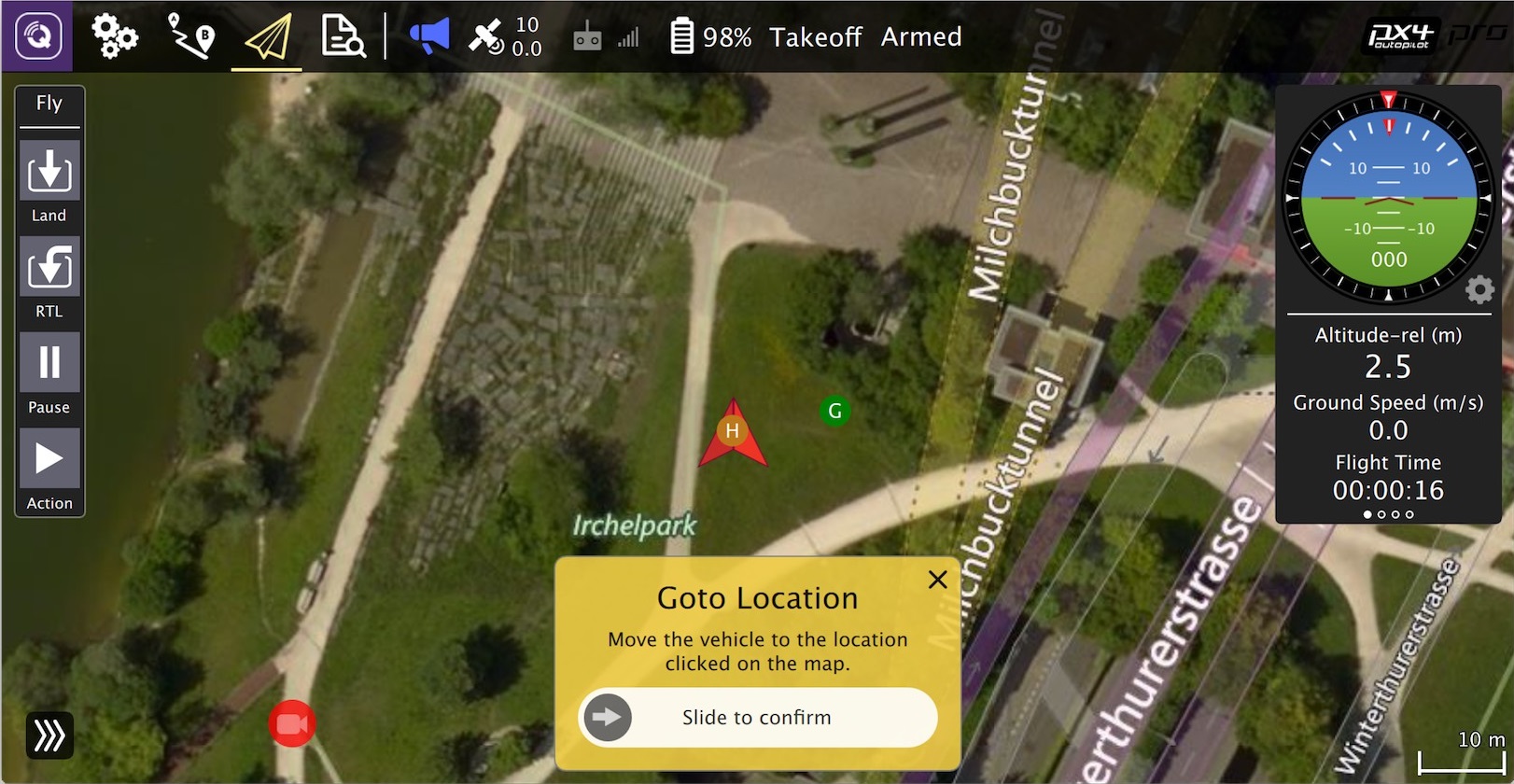
Editor / IDE
The development team often use:
- Visual Studio Code: quite new, popular open source IDE
- Eclipse for C/C++: very feature rich Java based IDE
- Sublime Text: a fast and lean text editor.
- Qt Creator: A popular open-source IDE.
On linux the installation scripts automatically install Qt Creator as part of the common dependencies. You can launch it by entering
qtcreatorin a bash terminal.
Next Steps
Once you have finished setting up the environment, continue to the build instructions.

