Windows Installation Instructions
There are a number of ways you can set up a Windows development toolchain for PX4. Depending on what option you choose these allow you to build for NuttX/Pixhawk and jMAVSim simulator targets.
The Windows toolchains are not officially supported (and we discourage their use). Depending on the option you choose they might be slow and not support all targets. Some options also cannot run the standard robotics software packages many developers use to prototype computer vision and navigation.
We recommend using Ubuntu Linux for development. Consider setting up a dual-boot setup next to your existing Windows installation.
| Cygwin Toolchain | Virtual Machine Toolchain | Bash on Windows Toolchain | Msys Toolchain | |
|---|---|---|---|---|
| Installation | MSI installer or Script | Manual (Hard) | Script | NSIS Installer |
| Native binary execution | yes | no | no | yes |
| Performance | ++ | -- | - | ++ |
| ARM Targets | ++ (quick) | + (VM USB) | + | - (broken) |
| Simulation jMAVSim | ++ | + | + | -- |
| Simulation gazebo | - (not yet) | + (slow) | + (slow) | -- |
| Support | + | ++ (Linux) | +/- | -- |
| Comments |
|
|
|
|
Ground Control Software
Download and install the QGroundControl Daily Build.
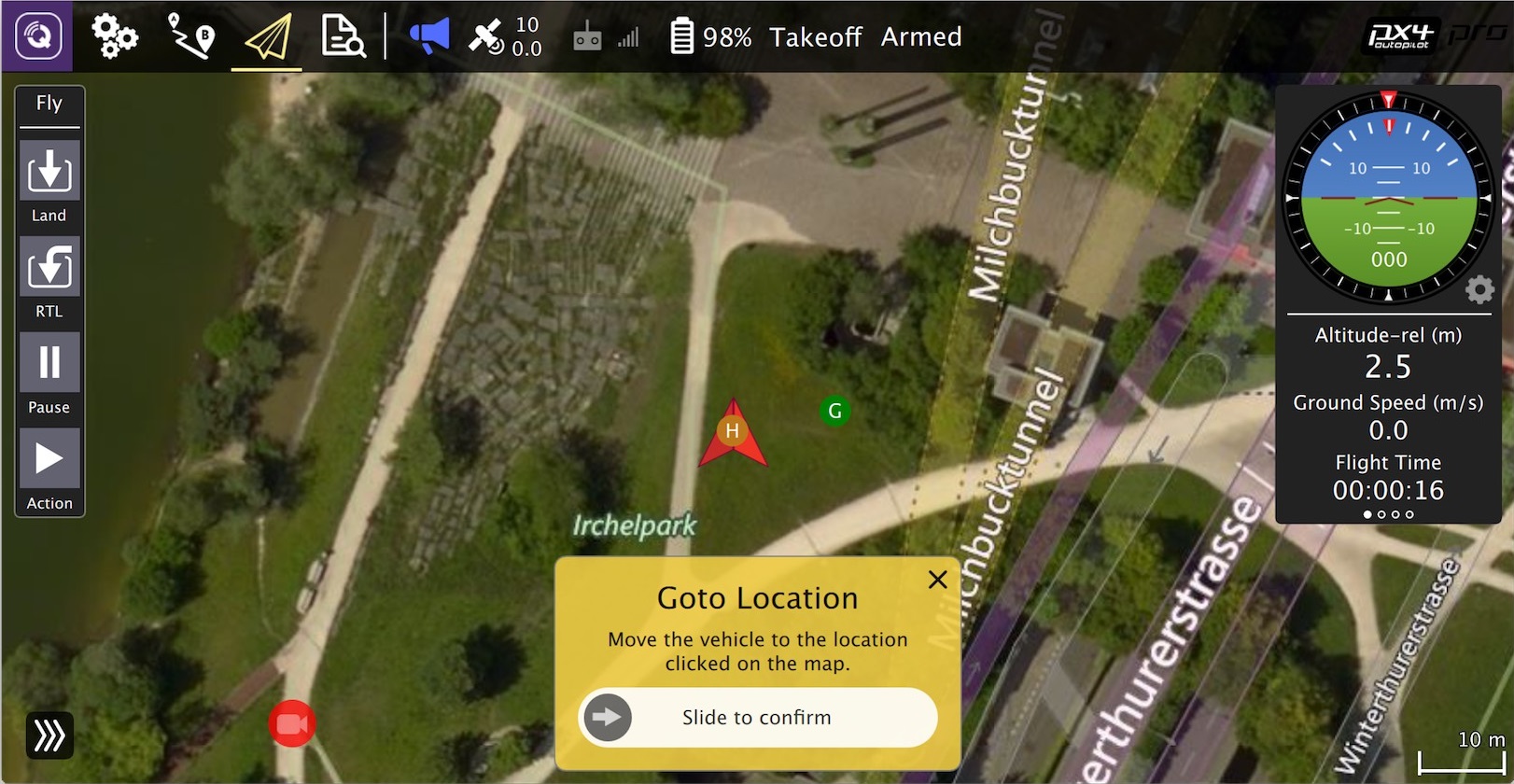
Editor / IDE
The development team often use:
- Visual Studio Code: quite new, popular open source IDE
- Eclipse for C/C++: very feature rich Java based IDE
- Sublime Text: a fast and lean text editor.
- Qt Creator: A popular open-source IDE.
On linux the installation scripts automatically install Qt Creator as part of the common dependencies. You can launch it by entering
qtcreatorin a bash terminal.
Next Steps
Once you have finished setting up the environment, continue to the build instructions.

